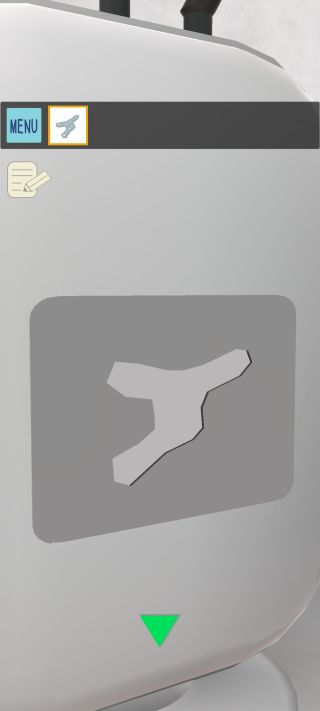攻略その3
右側面のUSBポートを拡大して、「ケーブル」を繋げる。


右のアクリルメーカーの左下を調べる。

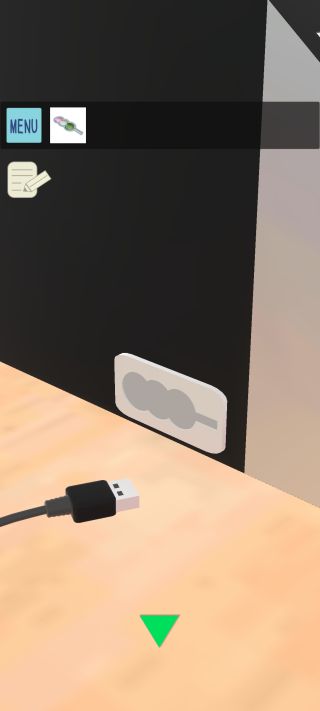
「アクリル製の団子」を使って、ケーブルを繋げる。
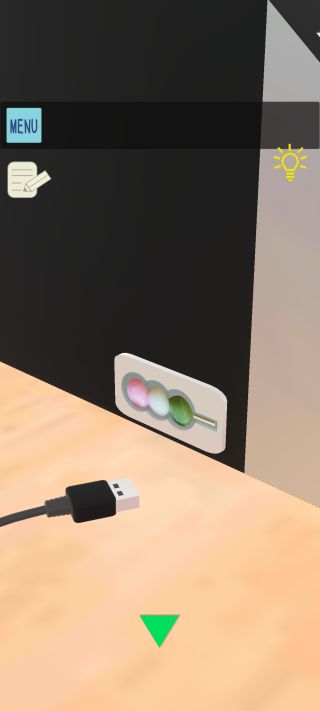
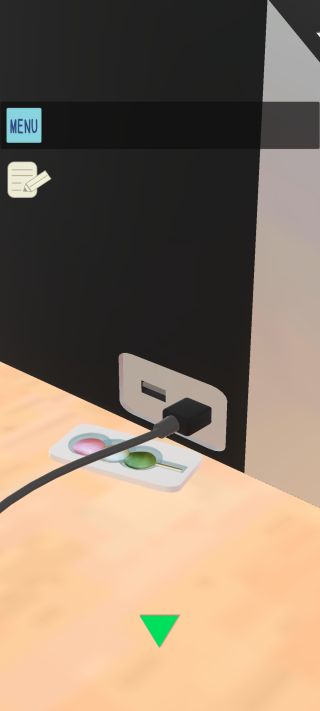
ノートPCを拡大。


右のファイルを開いて、スケジュールの青い線の配置を確認。
戻って左のファイルを開く。
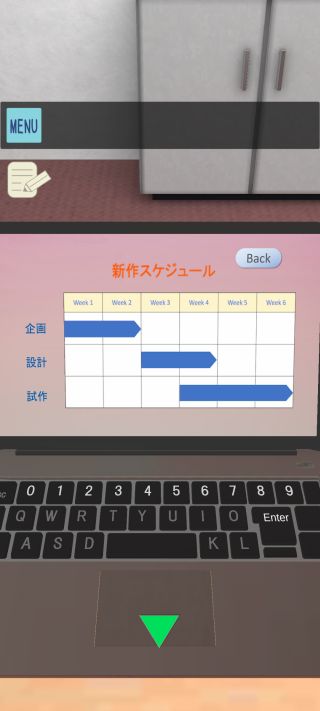

先ほどのWi-Fiルーターの側面の形の星座を選択して、『アクリル作成』を押す。
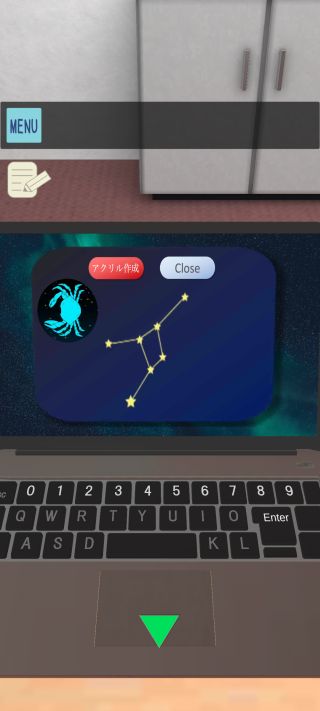

「アクリル製の星座」を入手して、反対側に移動。
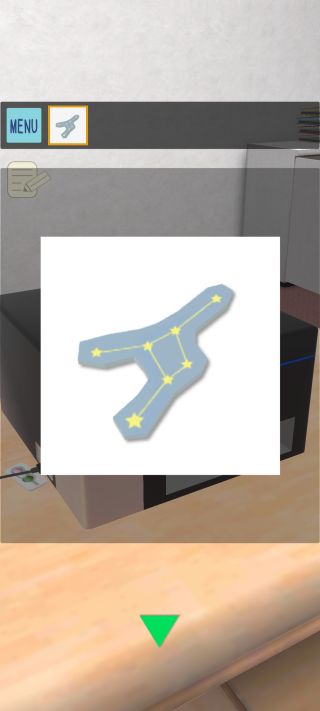

Wi-Fiルーターの側面を拡大。

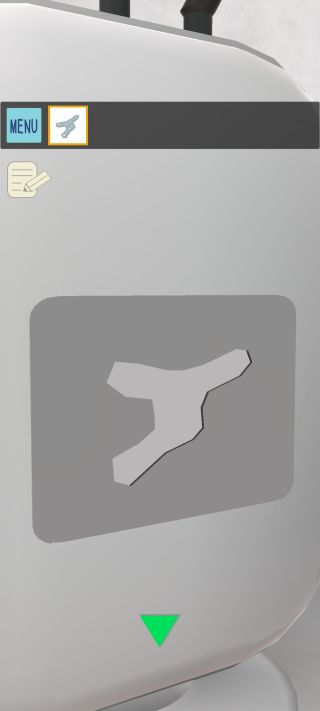

右側面のUSBポートを拡大して、「ケーブル」を繋げる。


右のアクリルメーカーの左下を調べる。

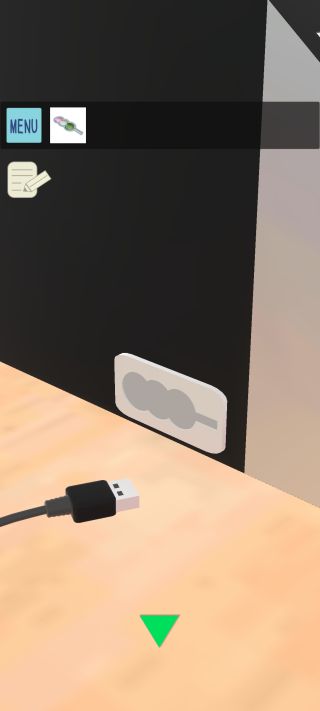
「アクリル製の団子」を使って、ケーブルを繋げる。
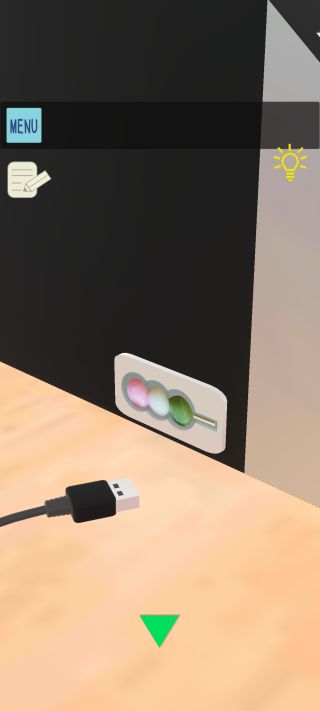
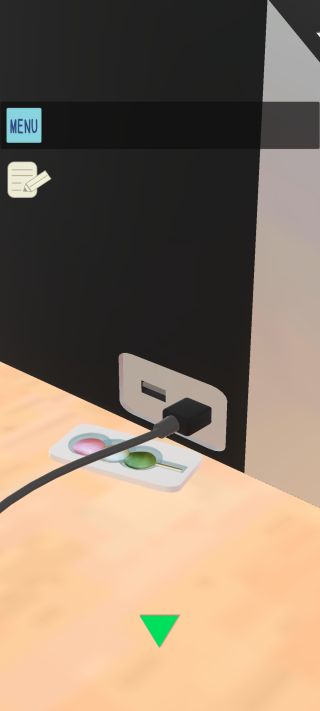
ノートPCを拡大。


右のファイルを開いて、スケジュールの青い線の配置を確認。
戻って左のファイルを開く。
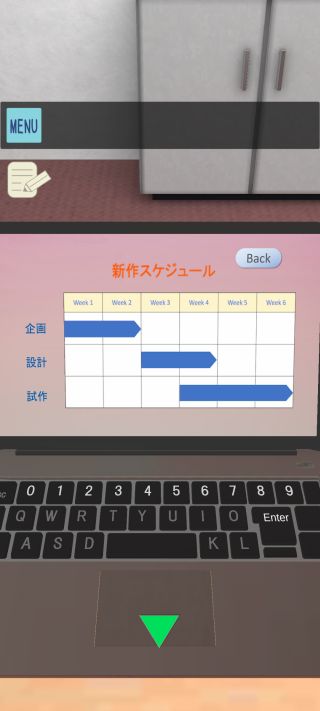

先ほどのWi-Fiルーターの側面の形の星座を選択して、『アクリル作成』を押す。
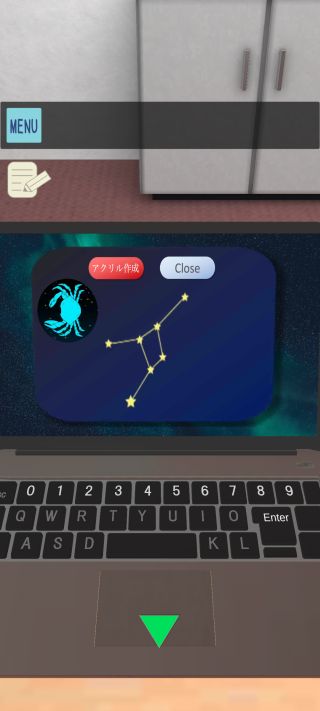

「アクリル製の星座」を入手して、反対側に移動。
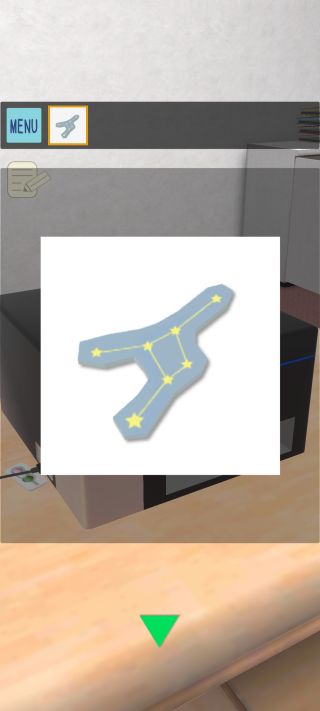

Wi-Fiルーターの側面を拡大。